In case you haven’t heard or you don’t follow the games industry, Valve’s Steam Deck released a couple weeks ago to generally high praise, even though it has quite a few bugs. Regardless, everyone generally praises the hardware and the overall vision Valve is pitching with the Deck and handheld PC gaming. We’re still waiting for our review unit from Valve, but I managed to get the Deck UI up and running on my AYA Neo thanks to this Reddit thread.
A few things to note: this is a hacky way to get the Steam client beta working on both Windows and Linux and some things don’t work like the game overlay and Gamescope menu. WIth that out of the way, Let’s tour the UI—WOOHOO!
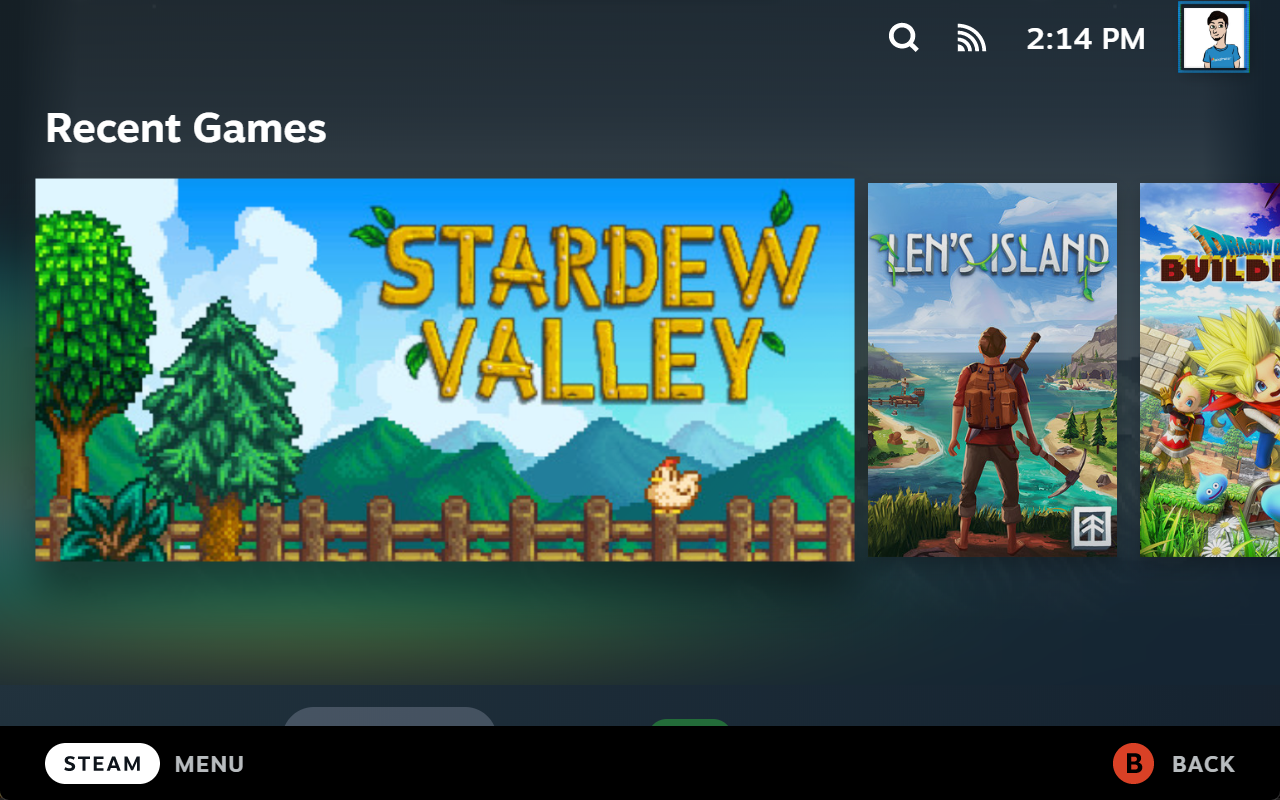
Home Screen
The home screen easily beats the Big Picture Mode it’s replacing. I really enjoy the clean modern aesthetics Valve is going for here.
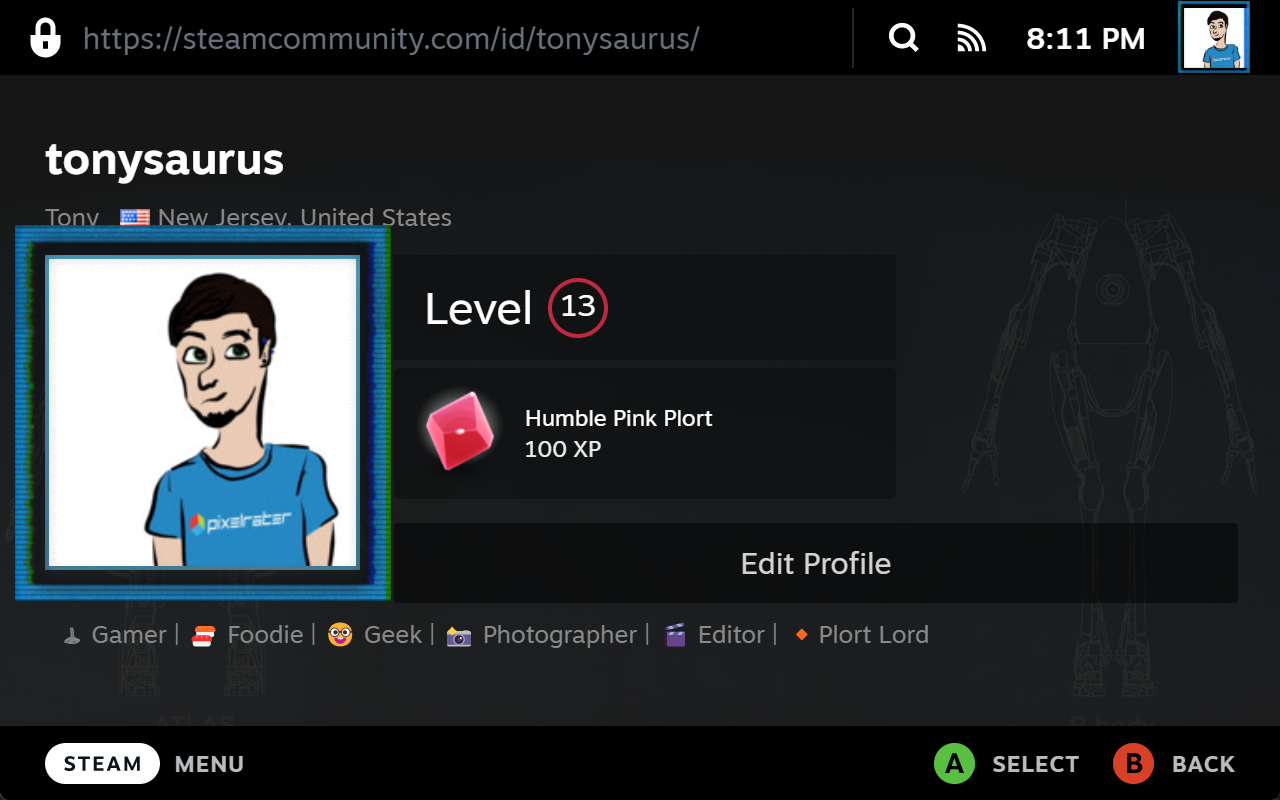
Profile
Clicking your profile initially shows a simplified version and your recent activity with the option to display your full profile.
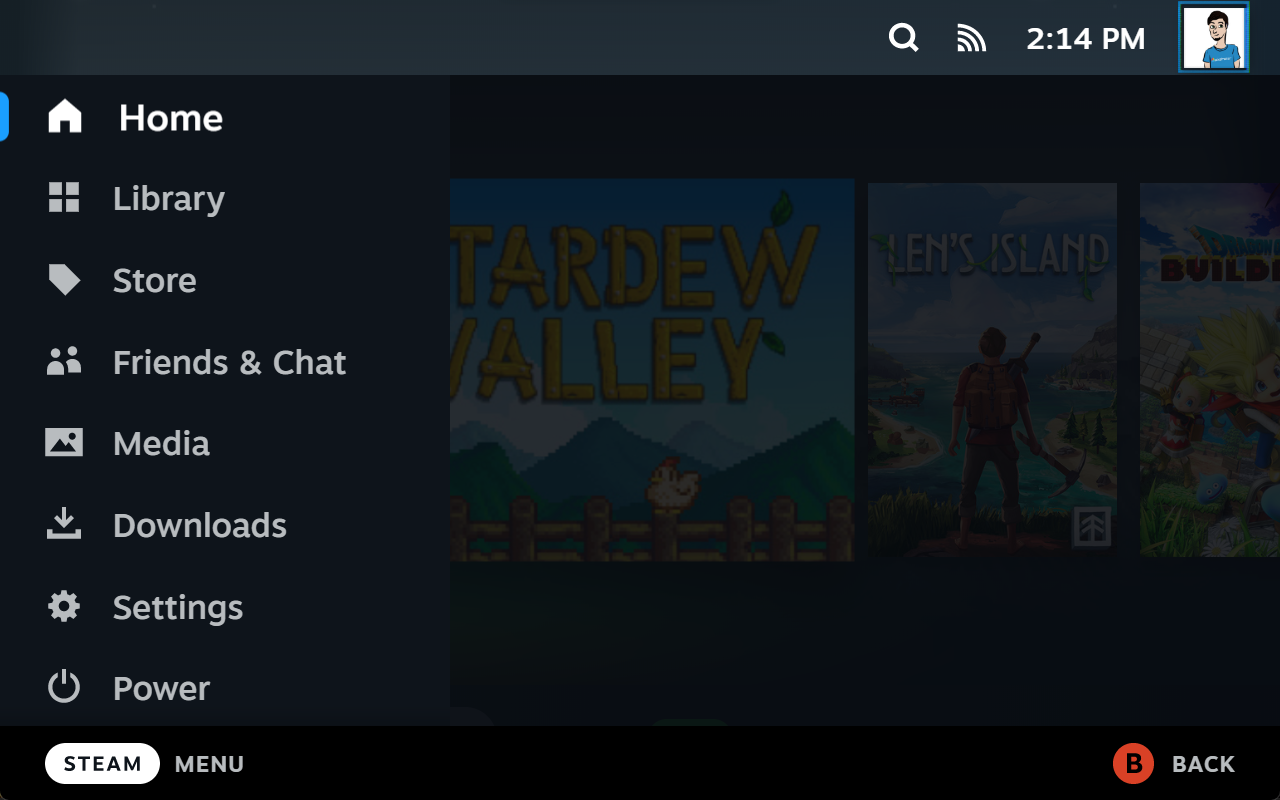
Quick Settings
The quick settings menu is fast and provides immediate access to a plethora of features.
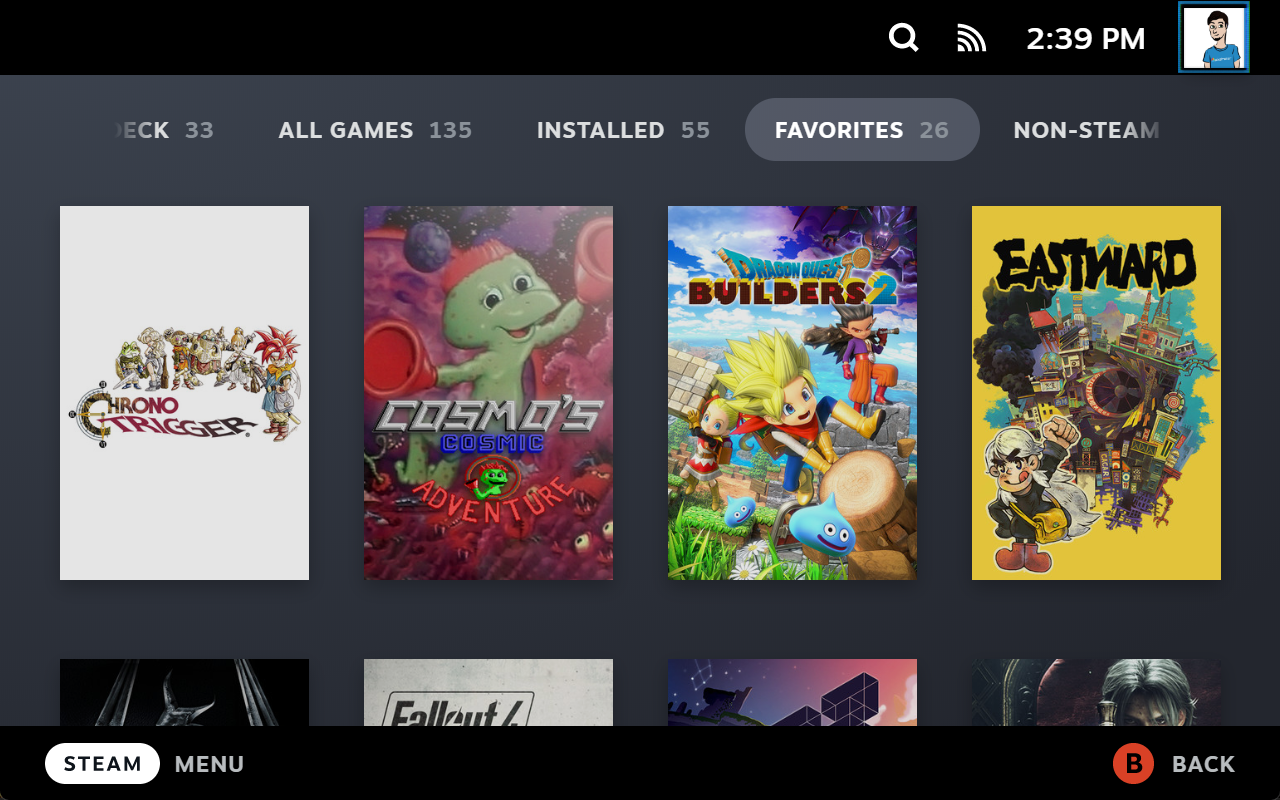
Library
The library is where all of your games live. You can filter them with all the tried and true filters along with a new ‘Deck’ which easily shows all verified titles currently in your library.
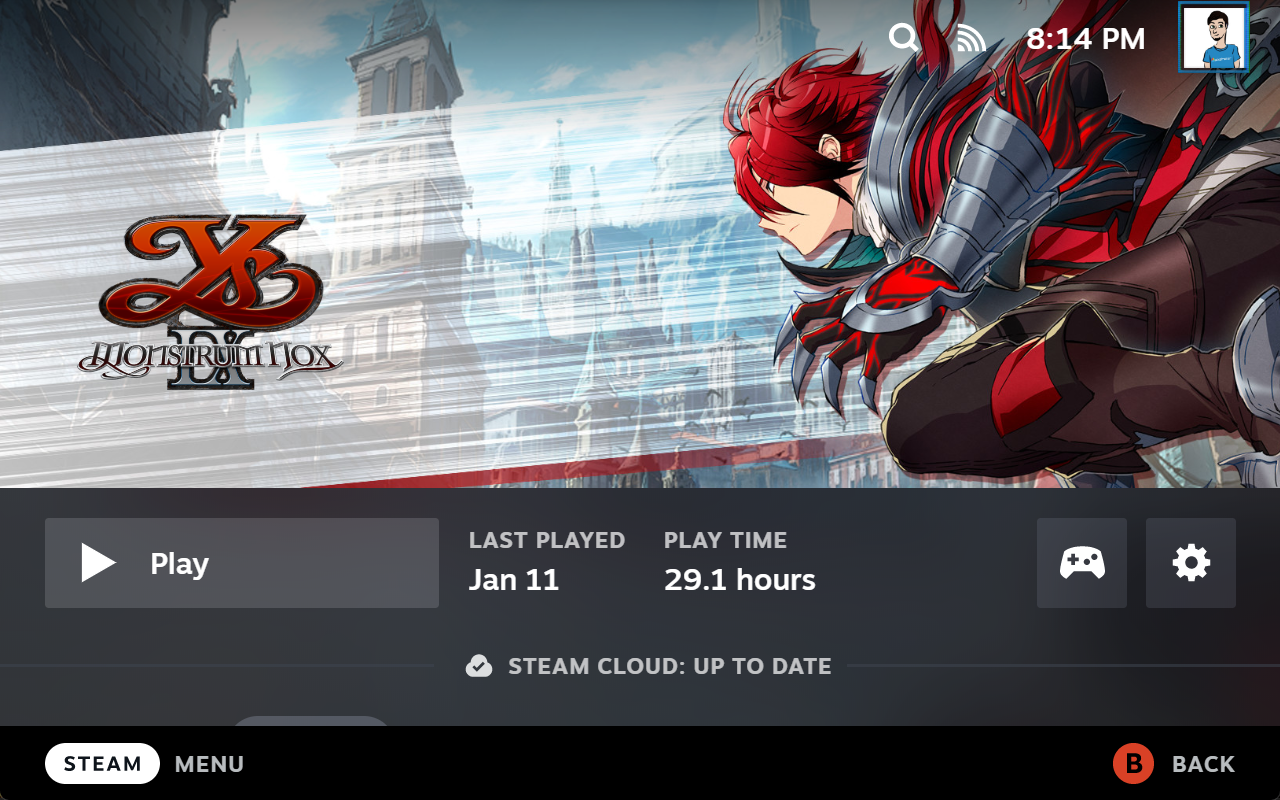
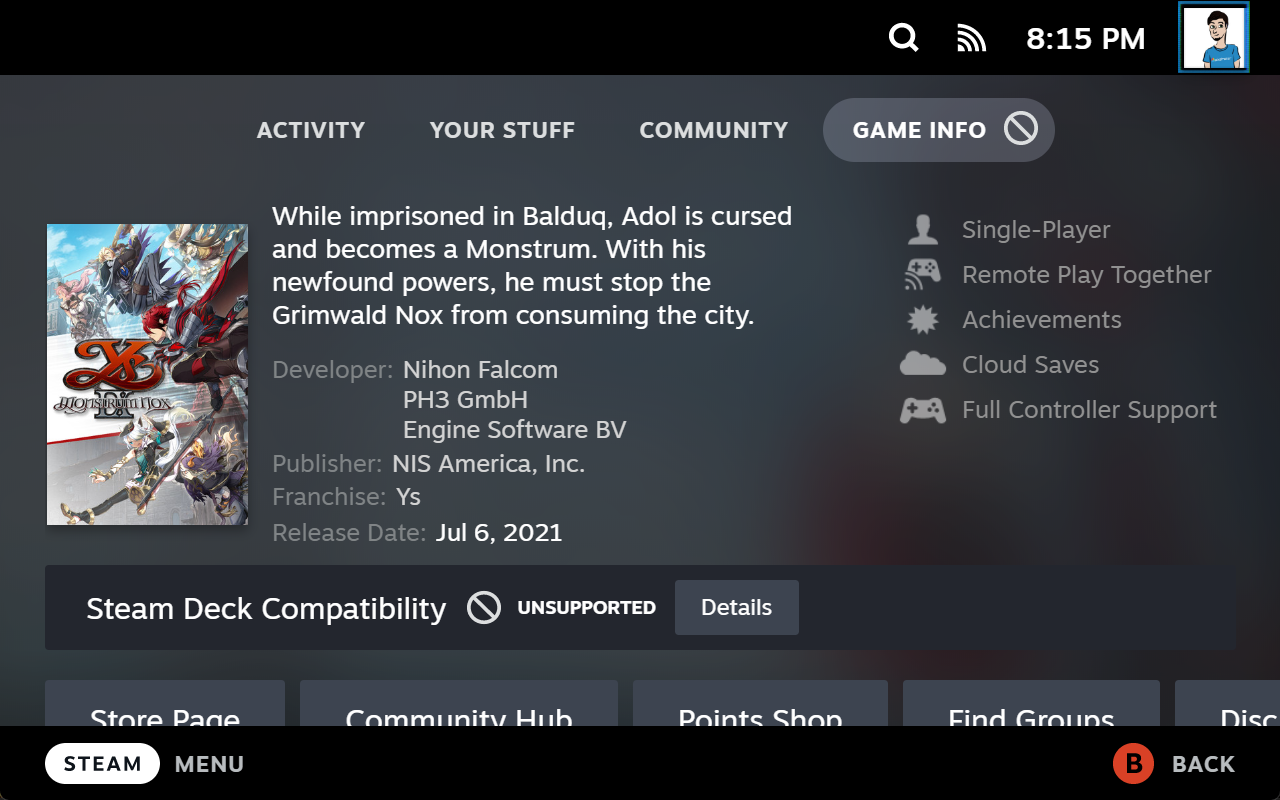
Game Profile & Game Info
Each game has a nicely formatted profile page with cover art, screenshots, videos, reviews, and mode. You can also view info specific to that game like publisher, developer, and what’s supported like controllers, achievements, and more.
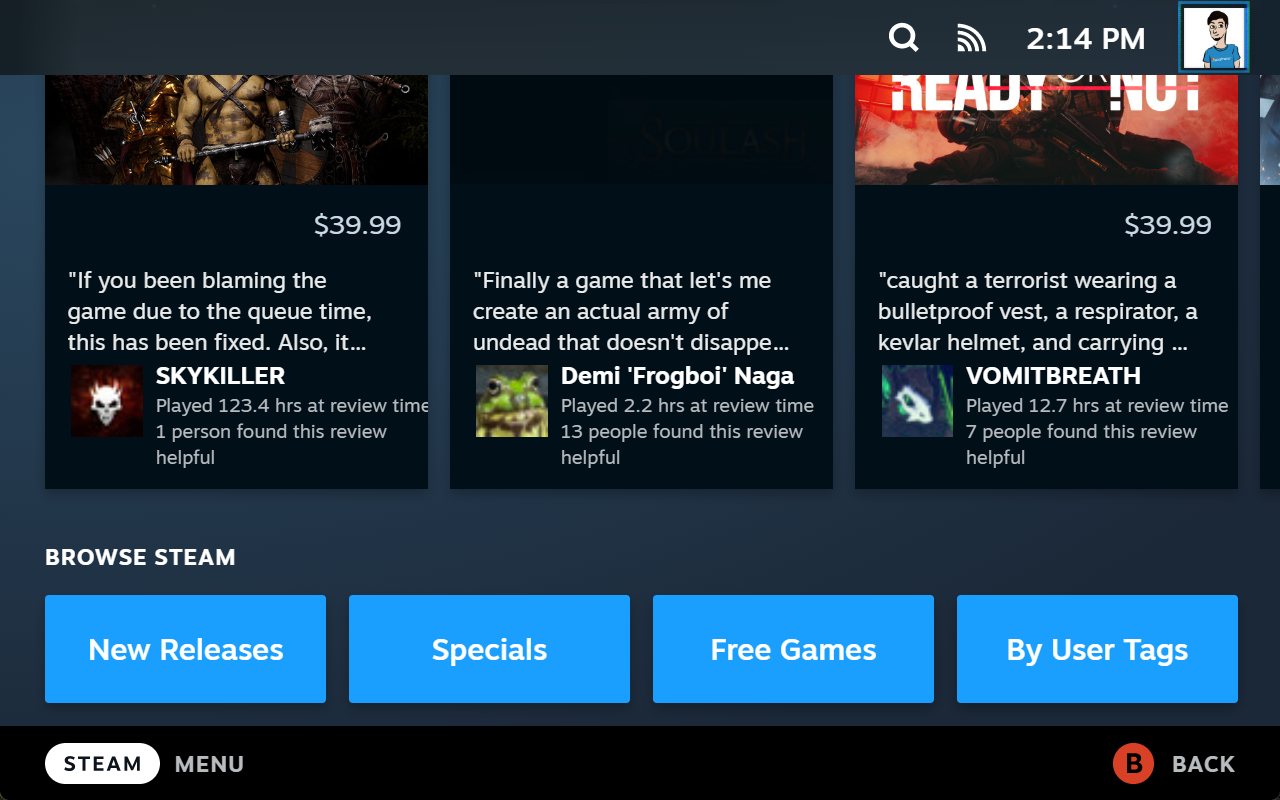
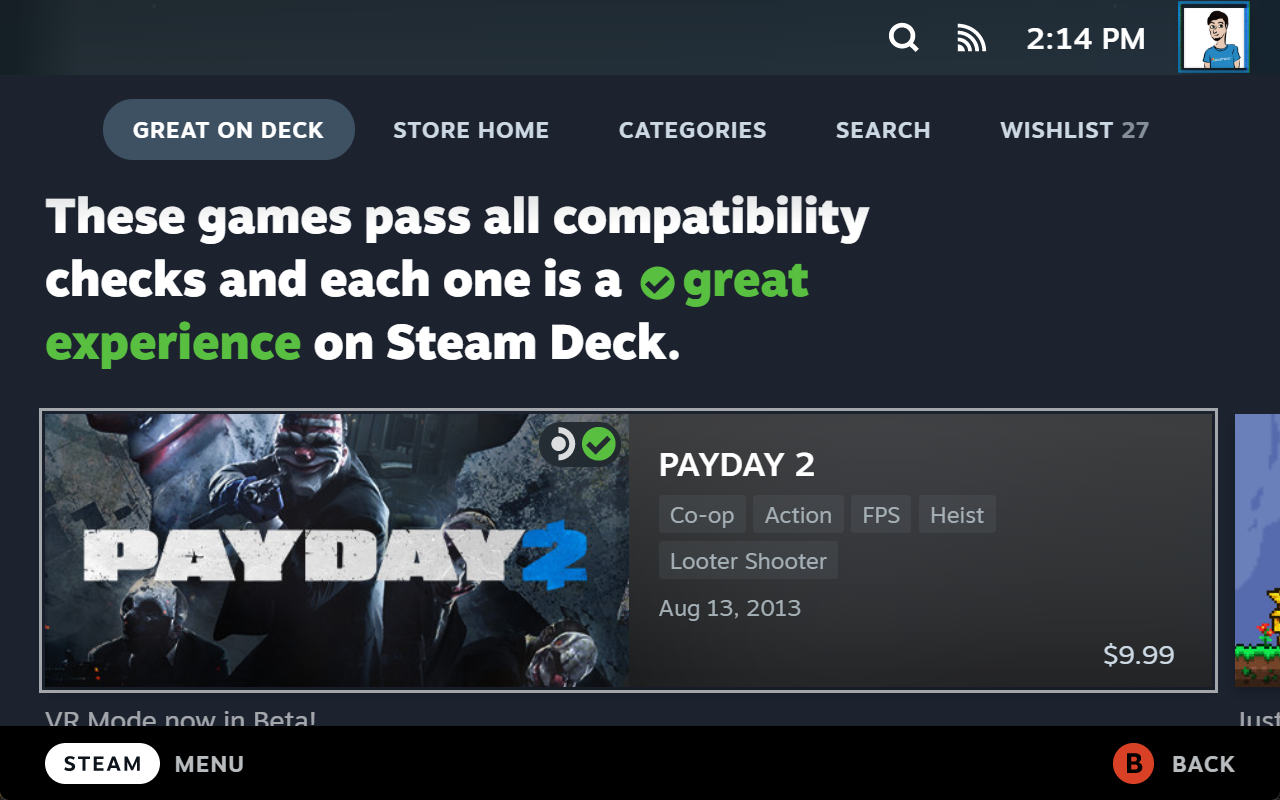
Store
The store is leaps and bounds better than what Big Picture offers. The first section of the page you land on is, thankfully, Great on Deck which wasn’t always the case. You can also see a more generalized section of the store as shown below.
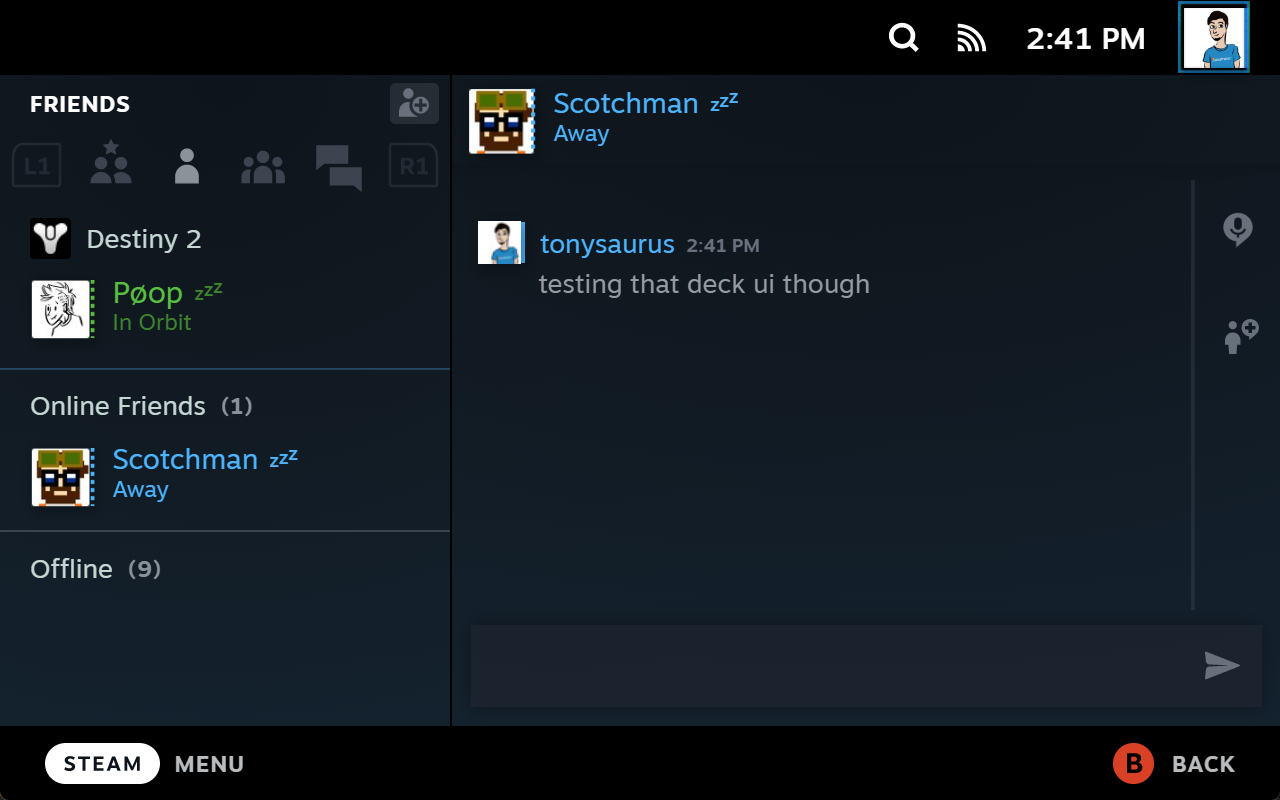
Friends & Chat
Being honest, this is probably the section I’ll use the least as I tend to enjoy killer single player experiences like Persona, God of War, Stardew Valley, etc. With that said, this section is where you’ll chat, see what your friends are playing, and party up.
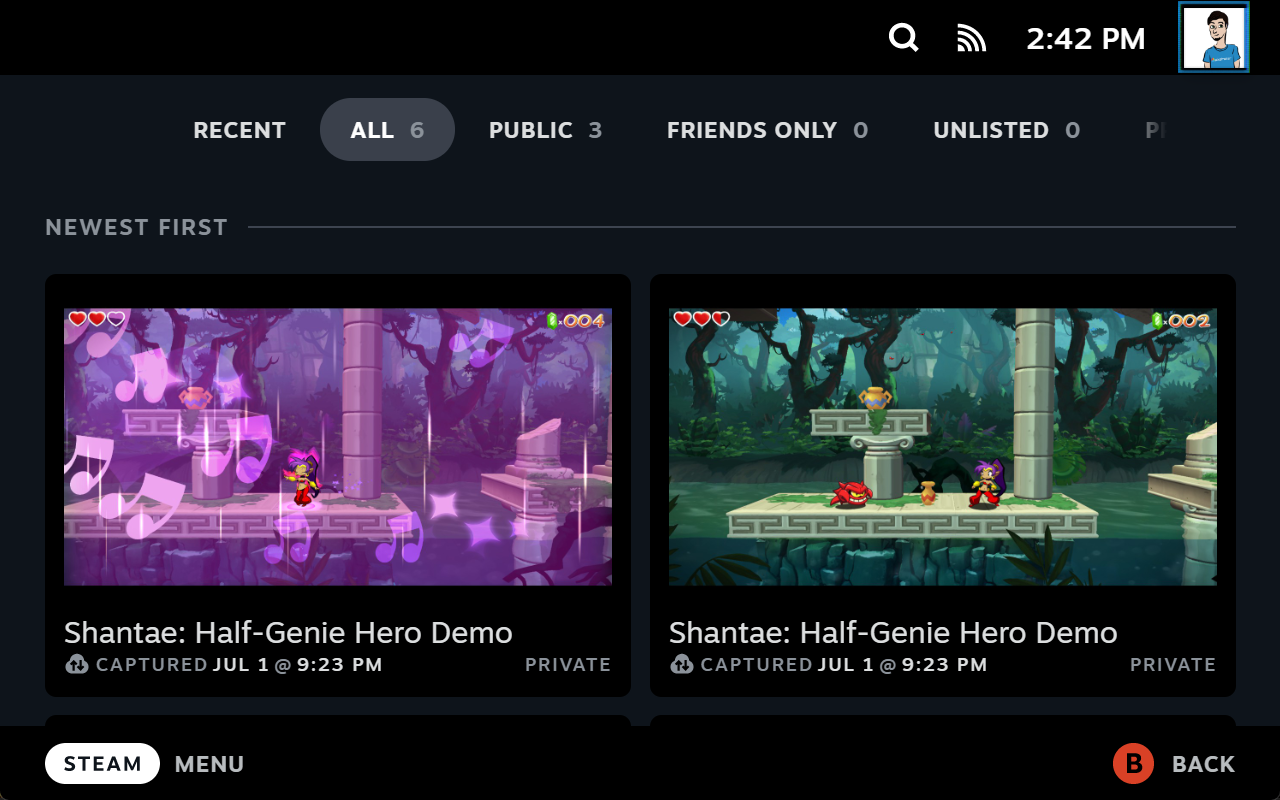
Media
The media section is also one I haven’t frequented much, however, with the streamlining the Deck UI provides, I’m hoping I can easily take screenshots and videos. Time will tell once our review unit arrives (hopefully).
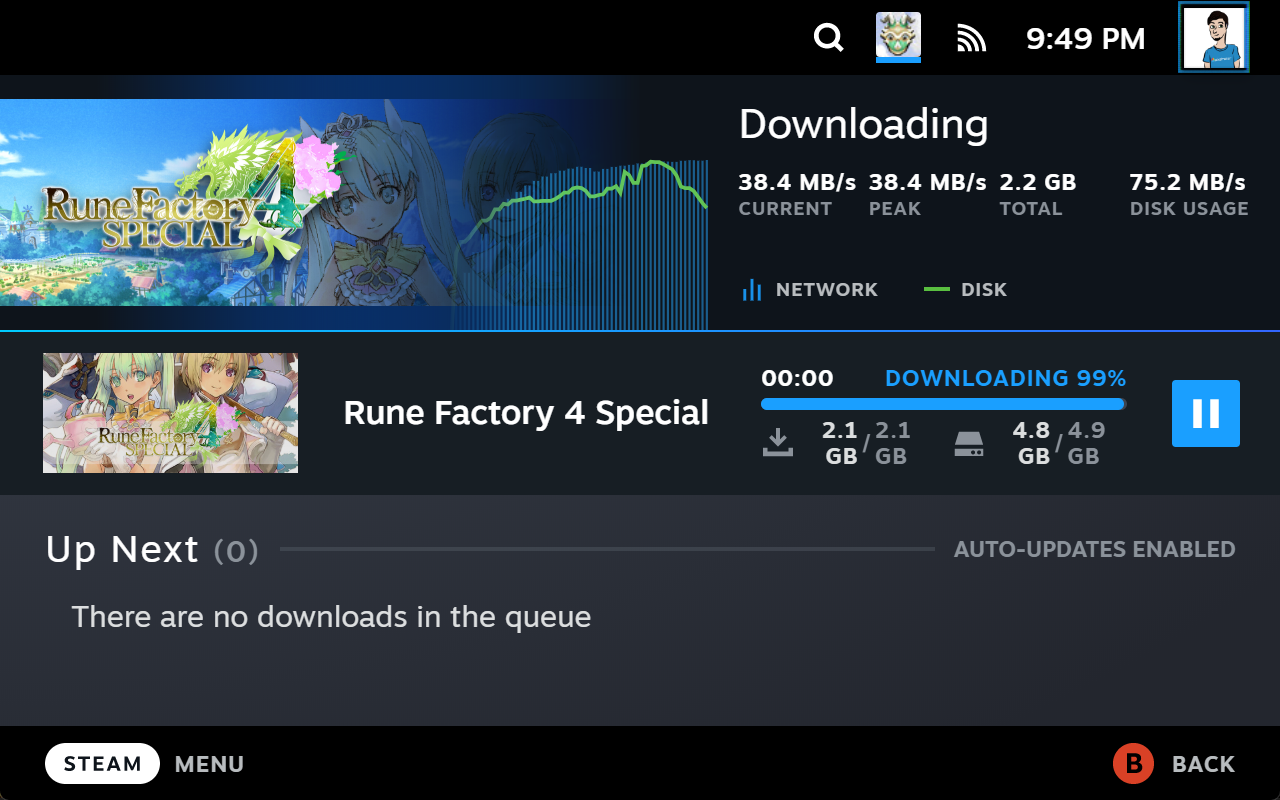
Downloads
This one is pretty self explanatory and it’s ripped directly from the redesign the desktop client saw last year….or maybe this year? I don’t know, everything feels the same anymore.
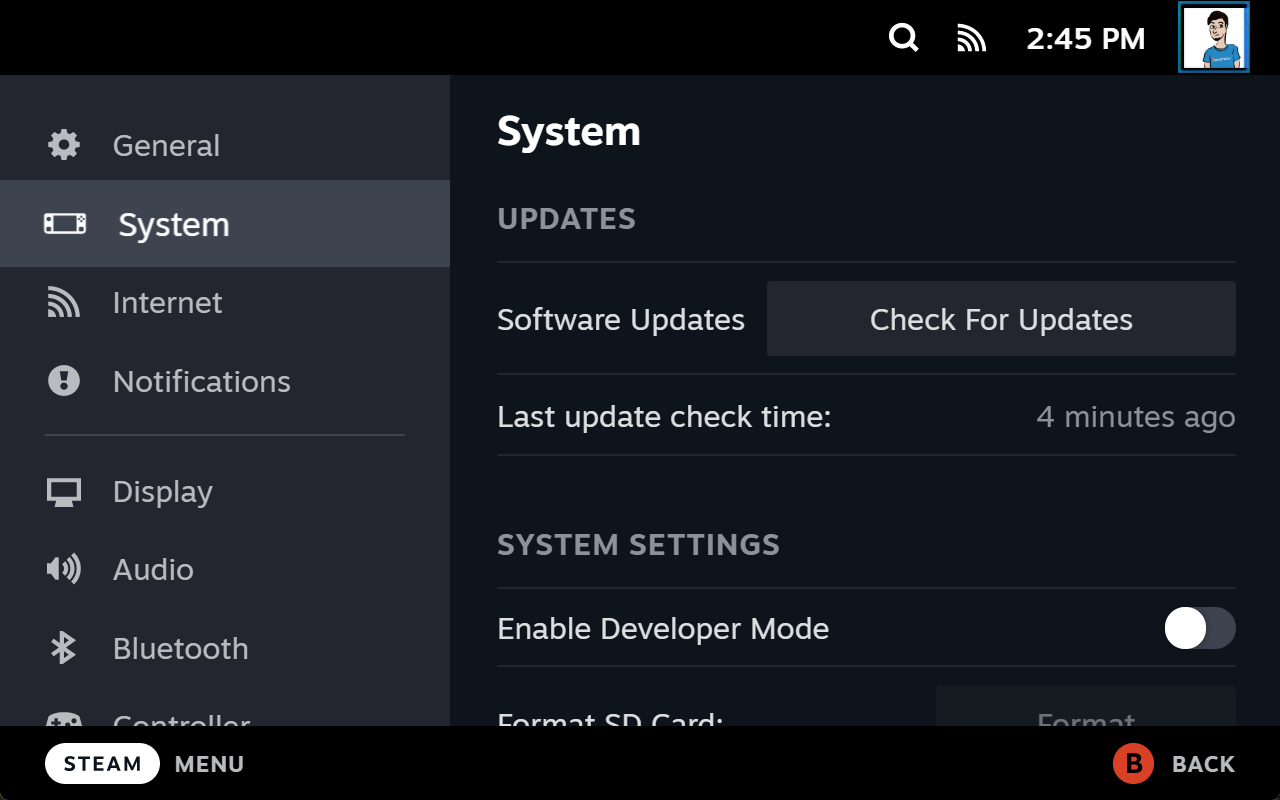
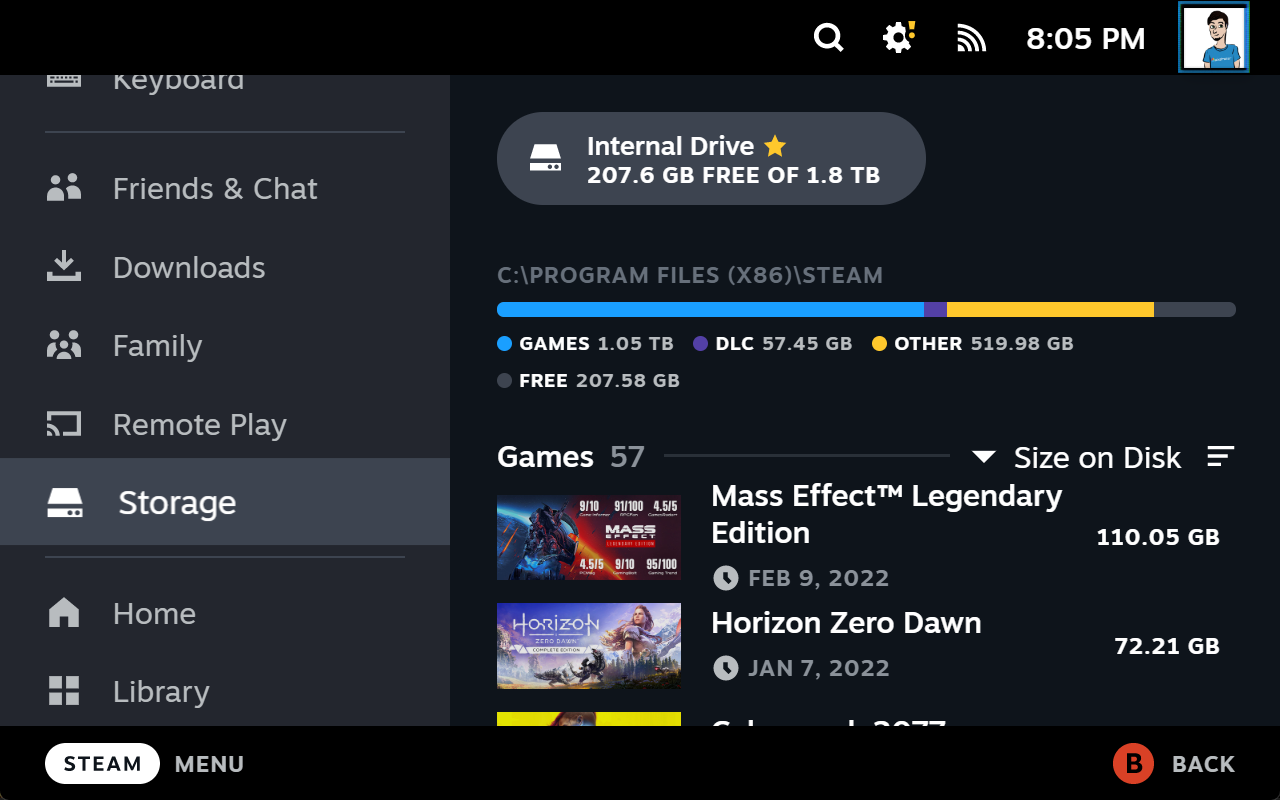
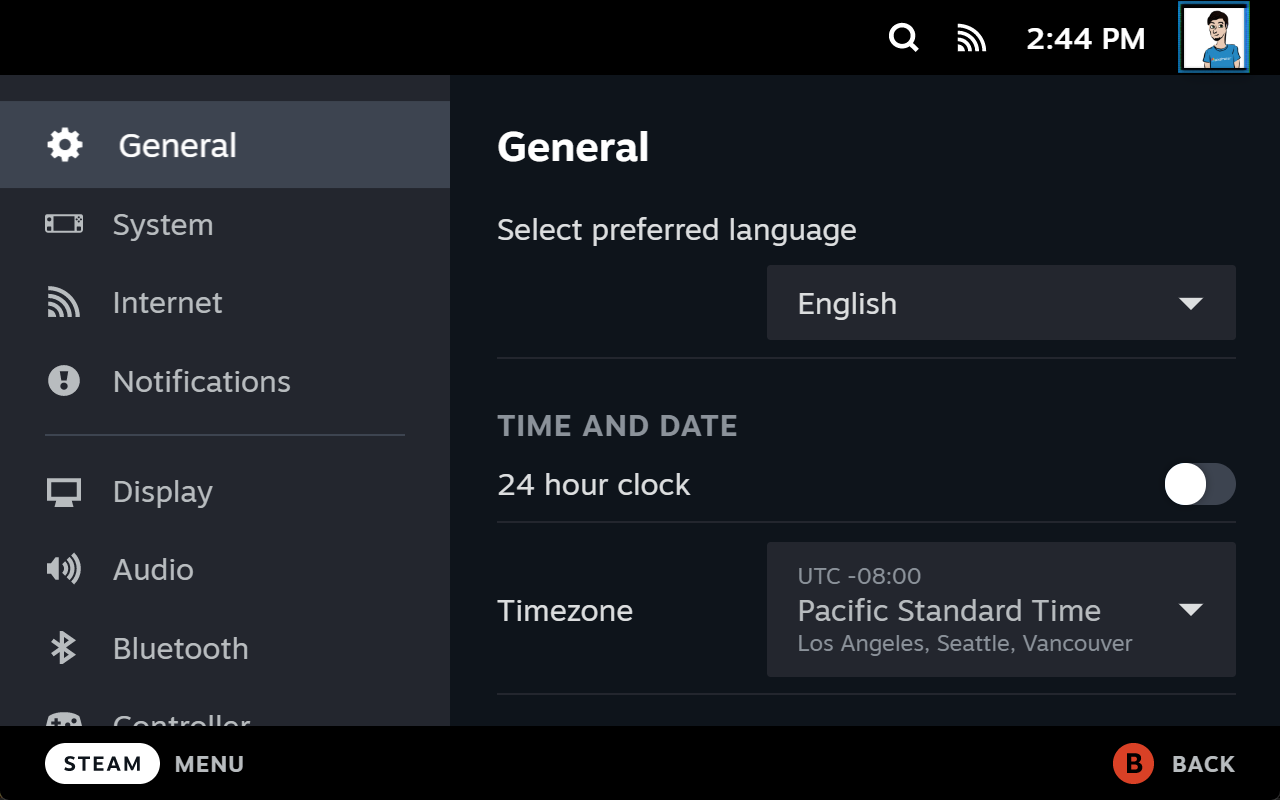
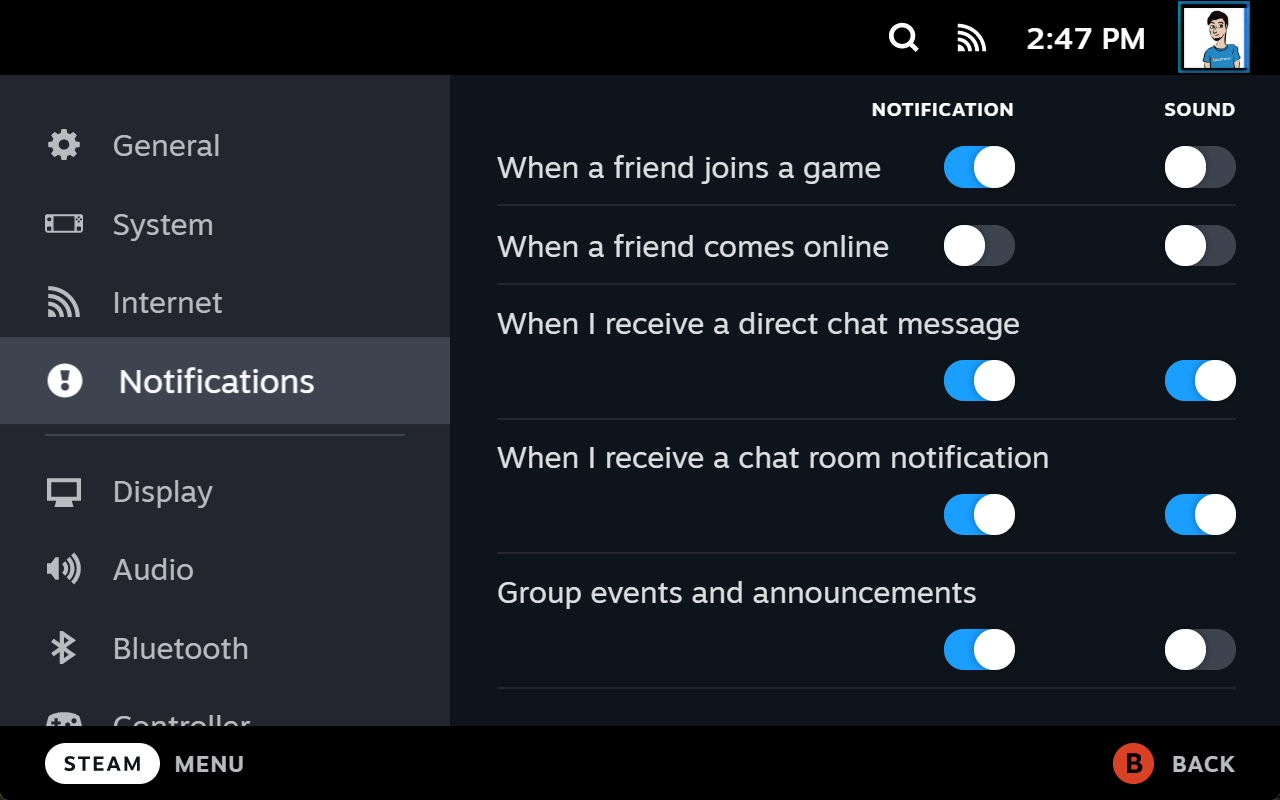
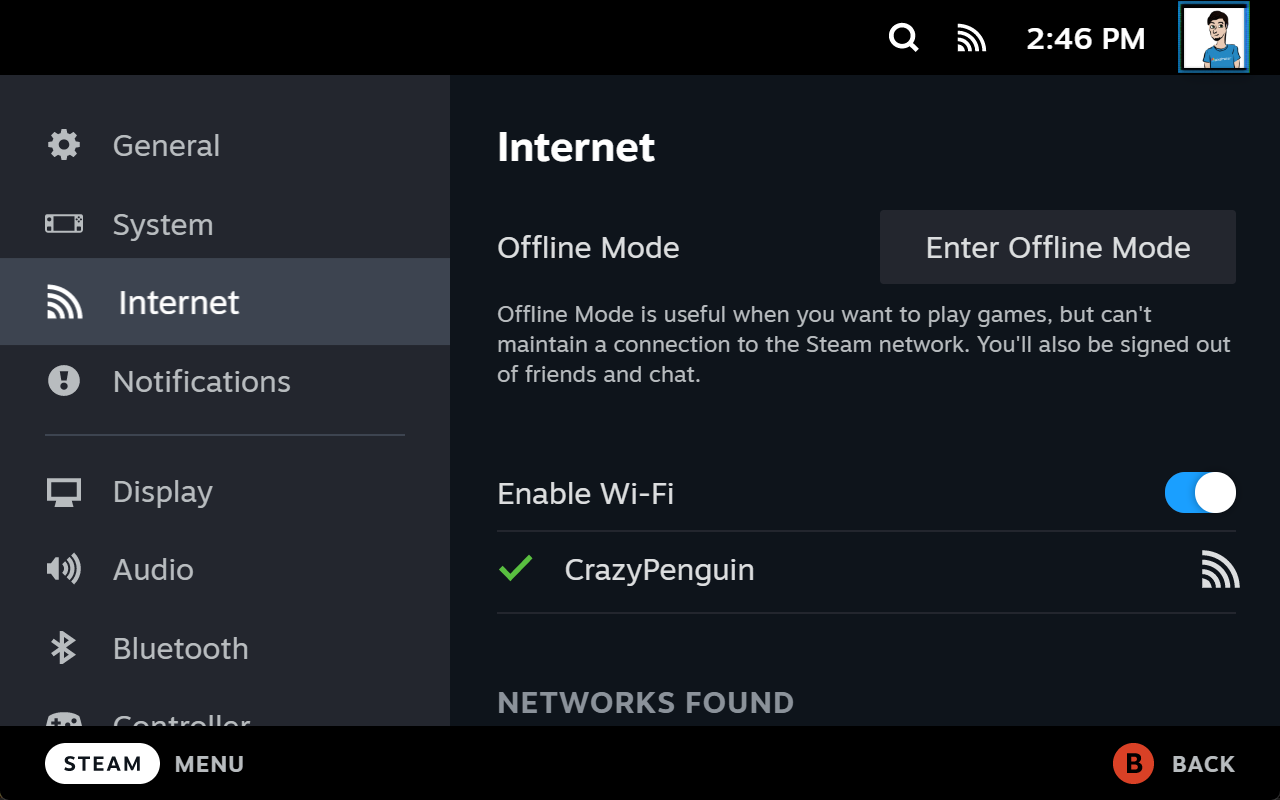
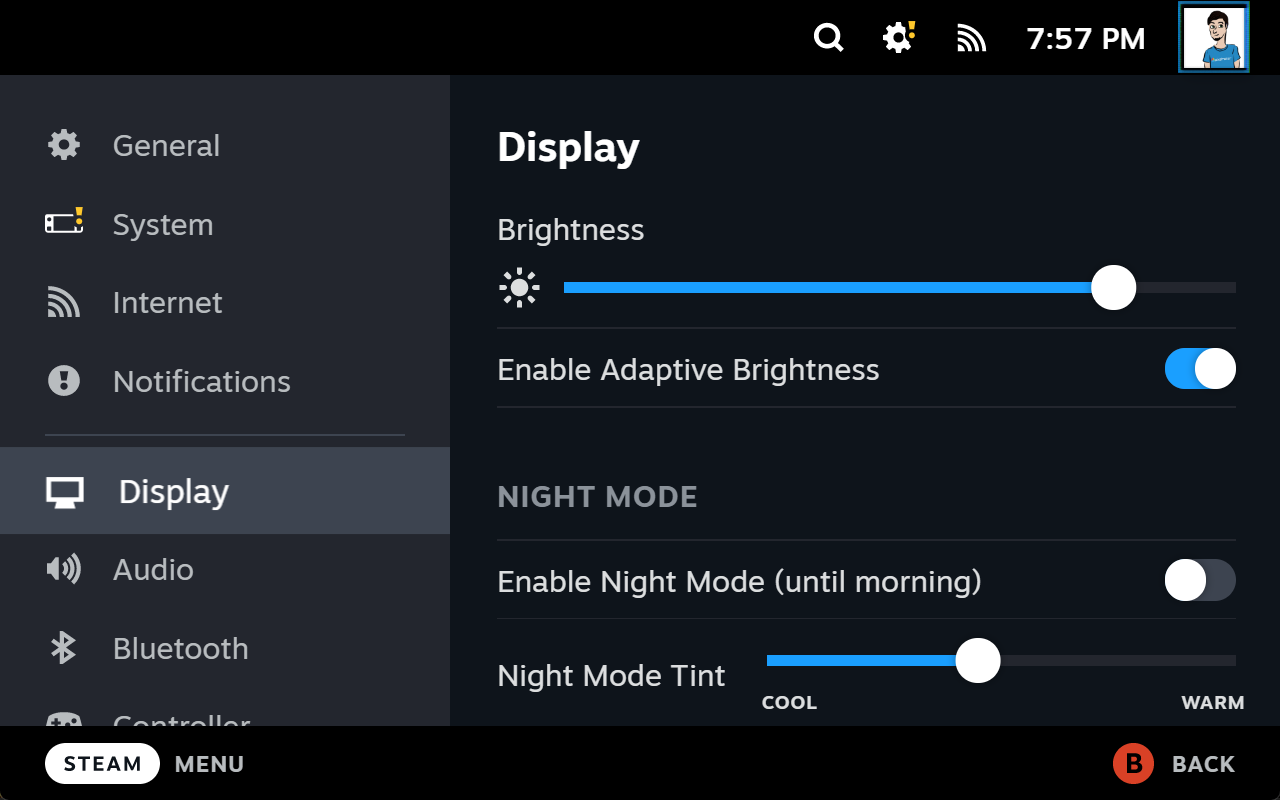
Settings
The settings is pretty much everything above along with other things I couldn’t test. Then there’s the unexciting stuff like Wifi, display, audio, and more.